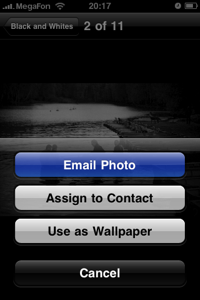

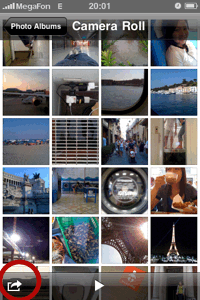
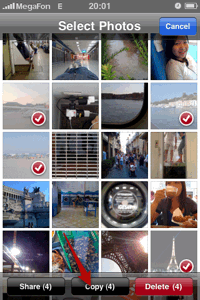
What Next...iPhone
User Tip
If you wanted to email photos taken with your iPhone, you’d hit the “Share” button on the lower left corner and press the “Email Photo” button. The photo will then be automatically added into a new email. Press Send and off it goes. Right? What Apple isn’t telling you is: the photo that you’ve just emailed isn’t at its highest resolution — it’s scaled down.
To send full resolution photos via email, open the photo in your iPhone’s camera roll, tap on it and hold until the “Copy” button appears.
Copy the photo, then compose a new email. Press and hold somewhere within the content section, let go and the contextual menu will appear. Press Paste to insert your full resolution photo.
To send multiple full resolution photos, get to the camera roll on your iPhone and hit the “Share” button on the lower left corner.
You’ll then be able to select multiple photos. When you’re done, hit “Copy”. Compose a new email and paste in your photos.
More Tricks

No comments:
Post a Comment